How do I download bank statements online?
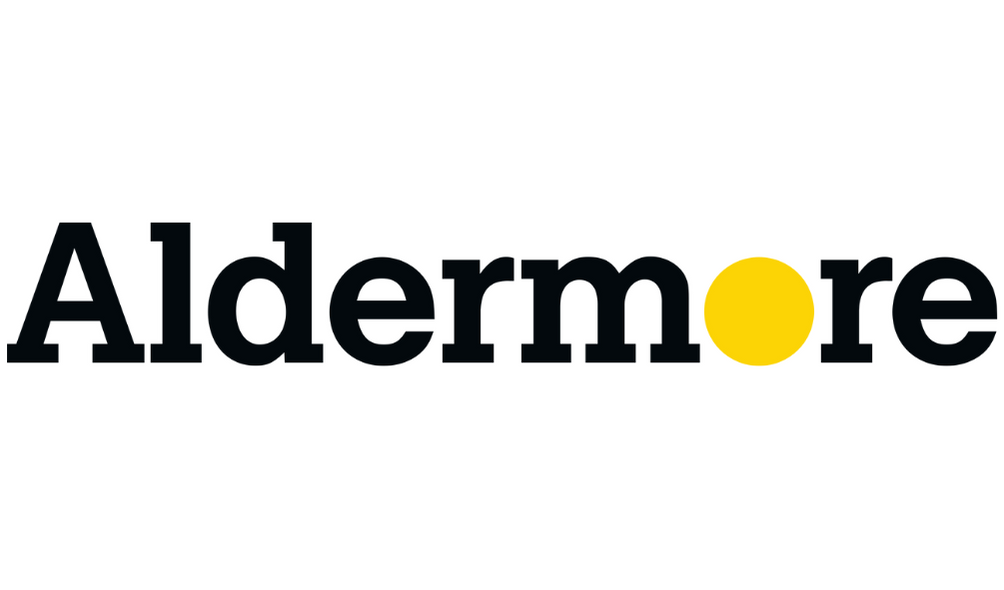
Aldermore Bank PLC
- If you opened an account online, you can log into your account to view and print a statement at any tine. Statements will be sent to you via secure message as PDF files that you can download, save or print.

Barclays Bank PLC
- Log in your bank online (you will need your PINsetry or MOBILEsentry to log into your account online) – where you will then be taken to your homepage displaying your accounts
- Click ‘show my latest transactions’
- Once you have clicked this a small window will appear showing a few recent transcations, at the bottom of the small window, you will be able to see blue words that say ‘view all my transactions’, click this.
- You will then be taken to a larger table displaying a larger number of your transcations
- On the subheading bar above the list of your transactions you will be able to see ‘download all pdf’ which is on the right hand side, select that

Clydesdale Bank PLC
- Log in to internet banking
- You can view the last six months or four hundred transactions, whichever is the lesser, for your current and savings accounts within Internet Banking
- You are also able to print a copy of your transactions by selecting the print option in the top right hand menu

The Co-Operative Bank PLC
- Log in to your online banking
- Select statements from the left menu and the required account
- Select a statement number, followed by ‘Print’ at the top
- Now, right click your statement and choose to save as a PDF

Coventry Building Society
- When viewing statements on your online account, select the ‘Print’ option will produce a PDF for you to download

First Direct
- Log in to online banking
- View your statements and select Print at the bottom of the screen
- Enter your dates required (three or six months) and select Print again to open a preview
- You can either change the desintation or select PDF software, and use ‘Print’ or ‘Save’ as required.

Halifax
- Login to online banking
- Select ‘View Statement’ on the account you want to view from your account homepage
- You’ll see your current balance, available funds and transaction history
- Search your statement history for any transcation in a three month period
- You can choose to export your statement, print it, or order a paper copy using the options at the bottom of the statement page

HSBC Bank PLC
- Log in, then select your account
- Click ‘previous statements’ from the left panel and select a month
- Select Print from the bottom, then Save as PDF

Lloyds Bank PLC
- Login to online bank banking
- To view your statements, select ‘View Statement’ on the account you want to view from your account homepage
- You can choose to export your statement, print it, or order a paper copy using the options at the bottom of the statement page

Metro Bank PLC
- Log in to your online banking and select an account to view
- Download a copy of your latest statement from the top panel or set dates in the ‘Search Transaction’ and select ‘Print Transaction’ below
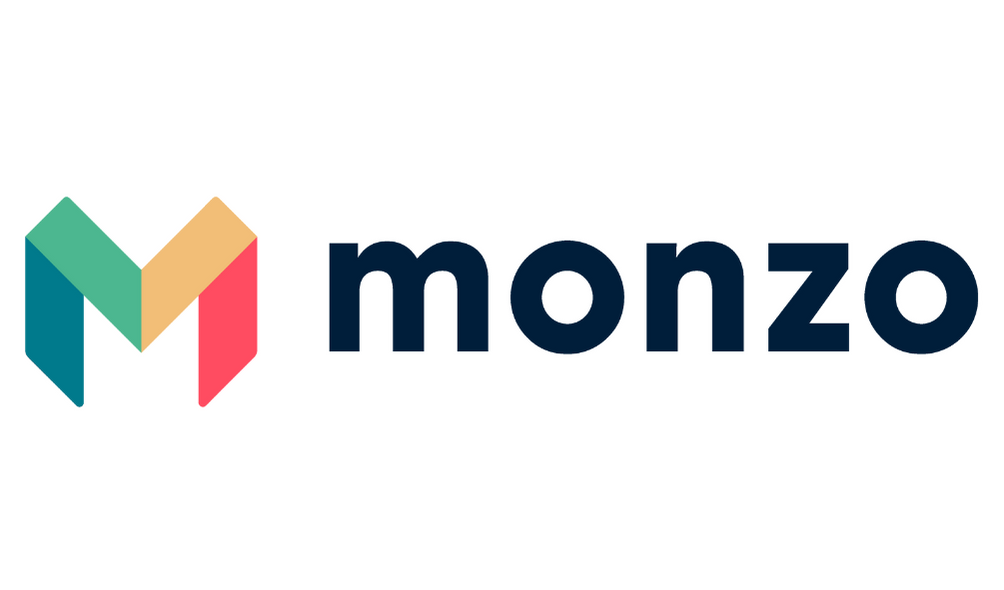
Monzo
- Tap the Home icon in the menu bar
- Tap Manage to the right of your transaction feed
- Tap Bank statements
- Select the date range you’d like
- Select the format you’d like the document in (PDF, CSV, QIF)

Nationwide Building Society
- Log in and select your account
- Select ‘Statement’ on the left of the screen and then select ‘Archive’
- Your statements will now be listed and available to view, save and print in PDF
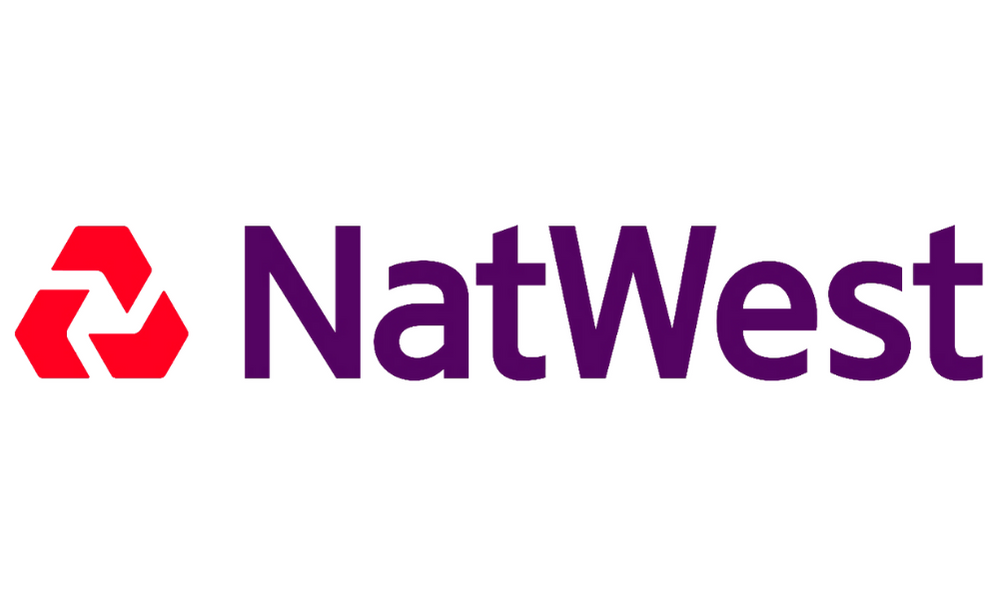
Natwest (National Westminster Bank PLC)
- Login to online banking
- Statements section on left hand side
- Click View, save and print PDF statements and certificates of interest (up to seven years)
- Select an account from the list to see available statements
- Select a statement from the list to view
- Click view statement at bottom right
- Download statement (PDF)

The Royal Bank of Scotland PLC
- Log in to Digital Banking
- Once you’re logged in, select ‘statements’ from the options on the left of the screen
- Click on ‘view statements PDFs and certificates of interest’
- Choose an account from the list
- Choose a time period to view
- Your full statement from that period will be displayed
- To download it as a PDF, simply click on the ‘Download statement (PDF)’ link at the top left
- When prompted, select ‘open’

Sainsbury Bank PLC
- Log in to online banking to see your Account Summary
- Next to each account, there’s an ‘options’ drop down menu – use this to access all of your account managements tolls and view your statements.

Santander UK PLC
- Login to online banking
- Click on the specific account
- Click the Statements & Documents link from the left-hand menu
- The Statements & Documents page will display
Click Go next to the statement you wish to print, your statement will open in a separate window.
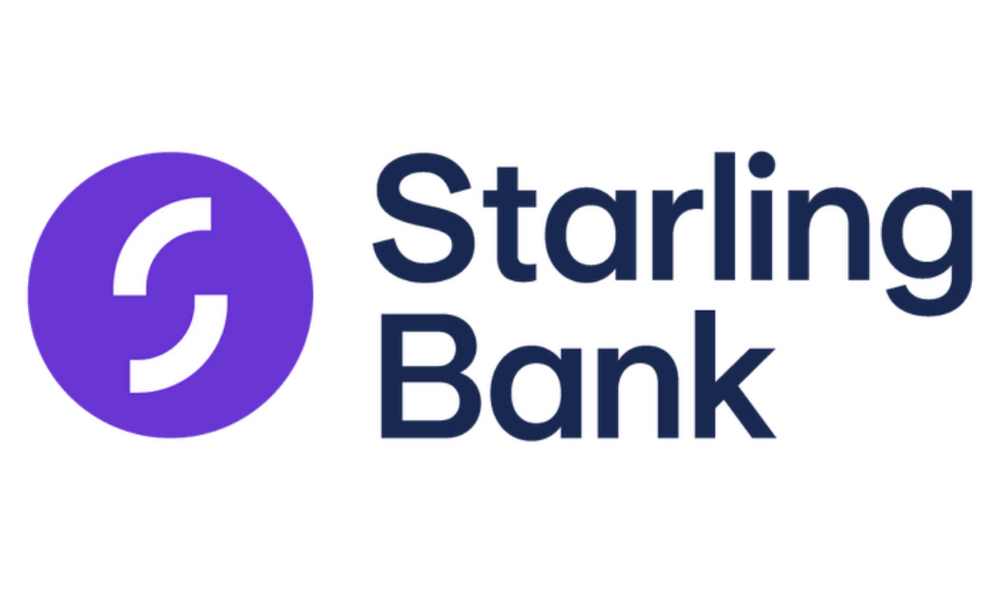
Starling Bank
- Log in to online banking
- Tap the top right icon in the app to open the account menu
- Tap on ‘Statements’ then ‘Statement History’ and select a date range
- Select the option to export in PDF format, you can choose whether you’d like it as a ‘Certified’ or ‘Standard’ statement.

Tesco Bank
- Log in to online banking and select the account you wish to view.
- Select ‘View your Statements’ from the right panel
- Select the dates you require and access the PDFs from the main window
- On mobile, access PDFs by pulling down on the transaction screen
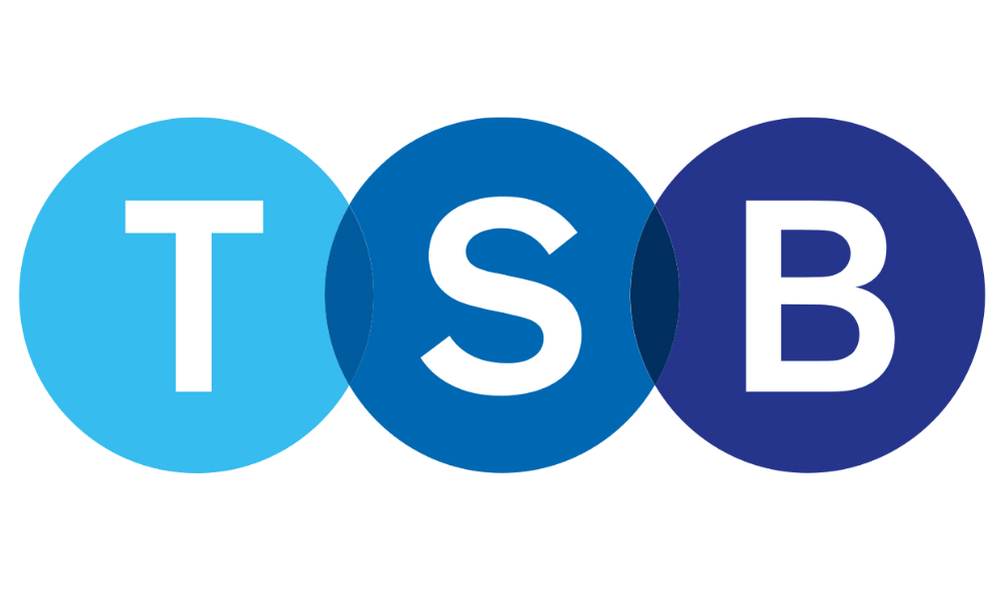
TSB Bank PLC
- Log in, then select your account
- Select print at the bottom of the screen to open a new window
- Select print again, and Save as PDF
At the time of writing, this information is correct. If you find that these steps have changed, please let us know so we can update our steps.
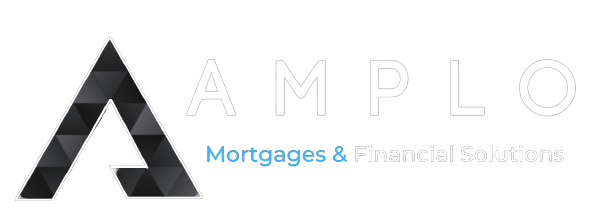
Awesome article.